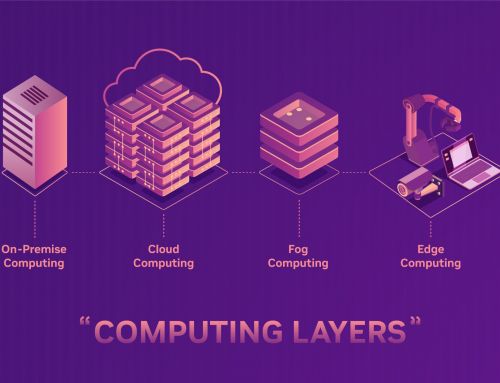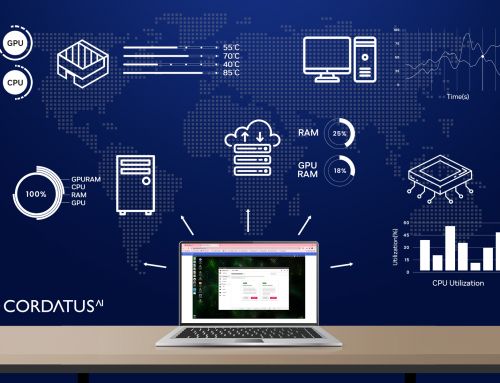Efficiently Flashing Jetson Devices: A Simple Guide and Solution
Flashing Jetson Devices can be a crucial step for developers and AI enthusiasts who work with NVIDIA’s powerful hardware. Jetson devices, known for their impressive capabilities in edge computing and AI applications, are widely used in robotics, IoT, and autonomous systems. However, the flashing process to set up these devices can be complex and time-consuming, especially for those who are new to the platform or have limited technical experience.
To address these challenges, OmniWise has developed an open-source software solution. This tool currently supports most NVIDIA Developer Kits, as well as boards produced by OmniWise and Avermedia. By simplifying the process of flashing Jetson devices, their solution makes it easier for users to get their Jetson devices up and running efficiently.
Download the software from this link and install it on your Ubuntu 18.04 or 20.04 computer using the commands provided below and in the readme document. This software will assist you in flashing Jetson devices with ease and efficiency.
After installation, run the application using the command below, and you will see the application’s menu on the screen.
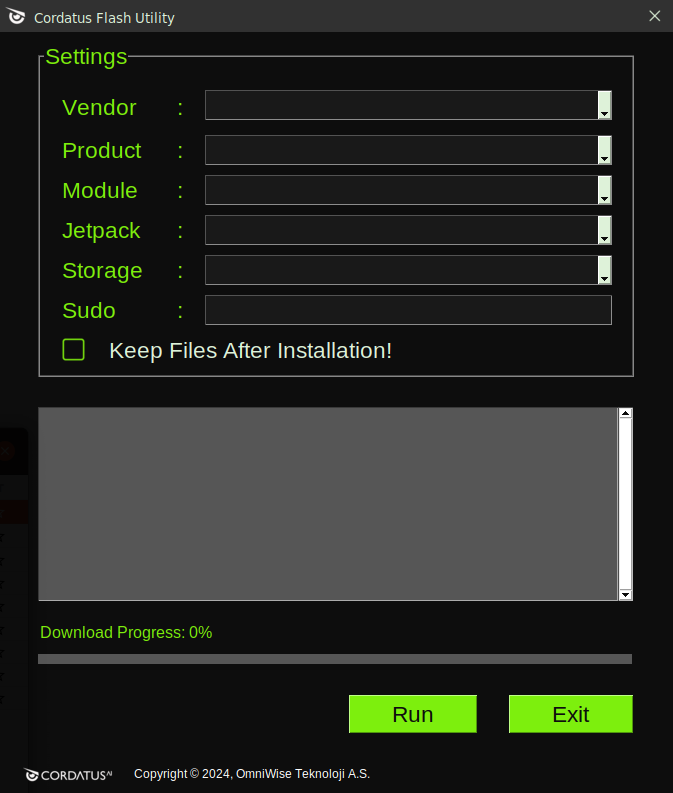
Select the device you want to flash, the JetPack version, and the storage device from the menus in order. The next option will be presented based on your previous selections.
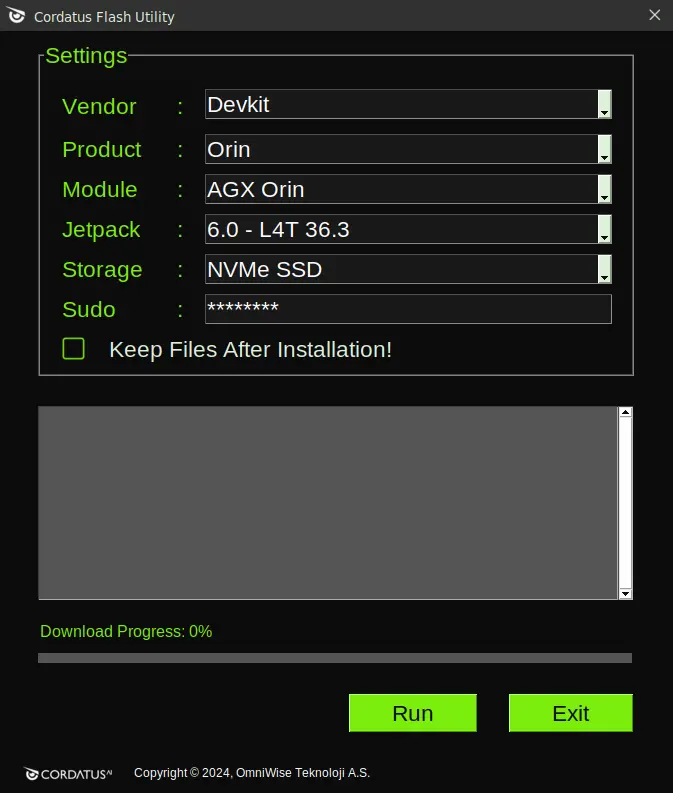
Once you have completed the selection process, power on your device, enter recovery mode, and connect it to your host machine. You can then start the flashing process by pressing the Run button. If any errors occur during installation, the multiline window on the application screen will provide you with the necessary information. This process will help ensure the successful flashing of your Jetson devices.
Once the flashing process for your Jetson devices is successfully completed, you will receive a notification saying, “Your device has been flashed successfully…”. Afterward, power on your device and complete the OS installation through the on-screen prompts. Once that is done, open a terminal and use the commands below to install JetPack and finalize the flashing of your Jetson devices.
In conclusion, this tool simplifies the process of flashing Jetson devices, making it more accessible and efficient for developers and enthusiasts alike. By following the steps outlined, you can quickly and effectively set up your Jetson devices with the necessary software. If you have any requests, suggestions, or feedback, please feel free to reach out to us at this email address. Your input is valuable in helping us improve our solution.