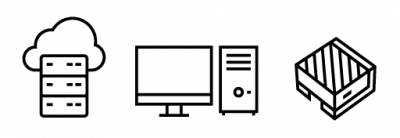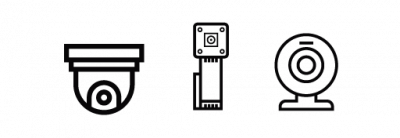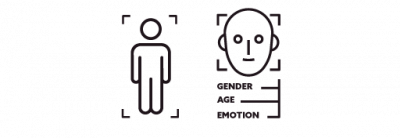Start a Production-Ready AI App Just in 3 Steps
Install Cordatus Client
Run Installer
Change installation file’s permissions before starting install.
sudo chmod +x cordatus_install.sh
Then run the installation file.
./cordatus_install.sh
STEP #1
Connect Your Device to Cordatus
Yay! Your device is connected to Cordatus and ready to run awesome AI applications.
STEP #2
Add Your Cameras to Cordatus
FOR IP CAMERAS
FOR USB & CSI CAMERAS
Finally, click “Stream Selected Cameras” button. After that, you will see camera preview on the right.
STEP #3
Select & Run a Model
Cordatus will pull the required images and deploy the model in a very short time.
YOUR MODEL IS READY!
Open Inference Screen